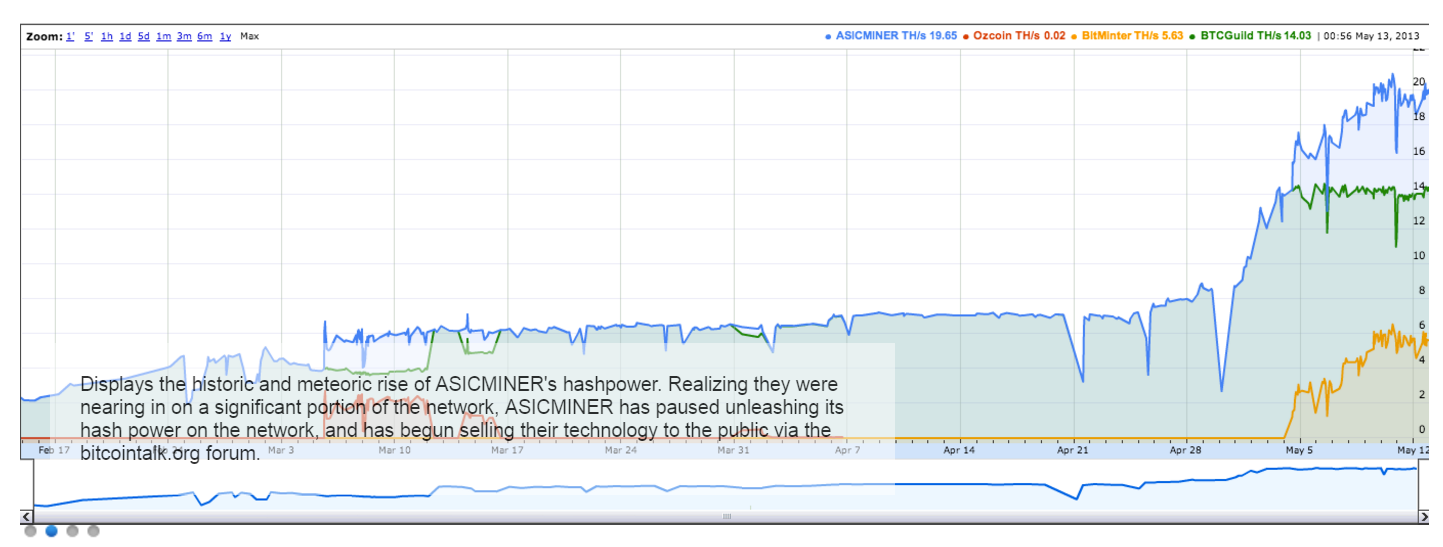MinePeon - A Comprehensive Mining System on a Raspberry PI
MinePeon - courtesy of MineForeman.com. Run your ASIC miners plug & play with a Raspberry Pi!
This complete system has come a long way, and as of June 2013, it now runs BFGminer as well as cgminer, has a nice web UI to it all, along with graphs and history, very nicely done. And it all runs on ~6watts of power. So far, we've seen the MinePeon run 6+GH/s of ASIC AMUs at about 40-50% CPU utilization. It has issues with USB3 hubs, but we can likey expect the code to be updated in time, and hopefully enable those better power-delivering devices.
Steps to installing and configuring MinePeon on a Raspberry PI:
- Download the MinePeon image file sourceforge.net/projects/minepeon/files/latest/download?source=files
- Download SD formatter 4.0 @ www.sdcard.org/downloads/formatter_4/ and use it to format your quality branded SD card
- Downloand and install Win32DiskImager sourceforge.net/projects/win32diskimager and use it to write the MinePeon image to your newly formatted SD Card
- Boot the Pi by discovering its DHCP-assigned IP and ssh'ing to the device, using the default credentials of user: minepeon, pword: peon
- Configure the miner pool information used for the Pi via browsing to the Pi's IP using the same credentials for web access
- At this point you should be able to reboot the Pi and plug in your USB ASIC devices and go to town!
- To check cgminer's status, you'll need to access it via the screen -r command, ran as sudo, so 'sudo screen -r'
To Update the MinePeon installation:
Code:
cd /opt/minepeon/
git pull
To update MinePeon WebUI (use with caution):
Code:
cd /opt/minepeon/http/
git pull
To update the OS system packages:
Code:
sudo pacman -Syu
Getting Wifi up and running on the PI is as simple as following the steps here.
Essentially, to get the Edimax wifi usb dongle to work on the Pi, the steps are basically (shell commands in italics):
- Plug the device into a powered USB port (on the powered RPi revB is OK)
- Verfiy the RPi OS can see the device: lsusb In the output should be something like: Edimax Technology Co., ,,,
- Verify the kernel driver is loaded: lsmod In this case, we're looking for the 8192cu module to be loaded
- Verify the Edimax is ready for use with: iwconfig we are looking for something like "wlan0"
- Using whatever interface iwconfig showed for the device, enter that into the prompt for wireless devices from the wicd-curses GUI. Follow on-screen directions to setup wireless connection using the "wlan0" (step 4's) interface.